The new Grading Scale System helps you quickly and fairly convert student scores into grades.
Whether you’re running a short quiz, an exit ticket, or an exam, you can now set grading rules that fit your needs - without extra spreadsheets.
Teacher View
Open the Grading Scale
Go to Results → Grading Scale System.
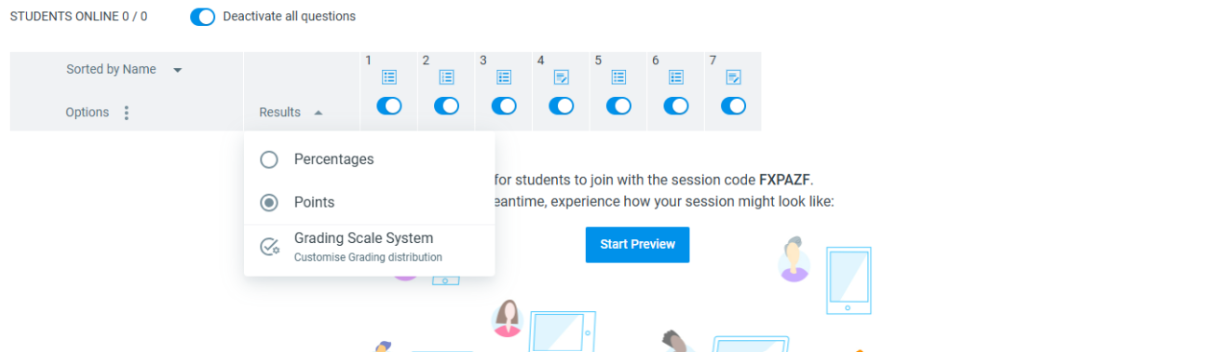
Each session can have its own grading setup, so you can adapt it to the type of assessment.
Choose a Scale
By default, we’ve applied the US Academic grading scale (A–F).
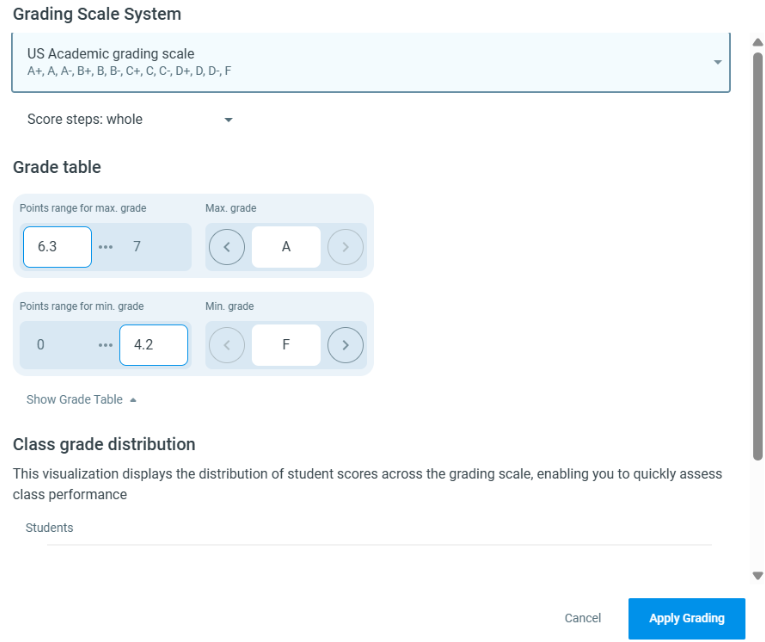
You can:
Select a different scale from our suggestions
Request a new one
Customize your own
Customize Your System
You can adjust:Grade steps: use “whole” (A, B, C…) or “custom” steps (A+, A, A–).
Grade table: define the minimum and maximum grades and corresponding points ranges
Check Your Setup
Click Show Grade Table to review the score ranges for each grade.
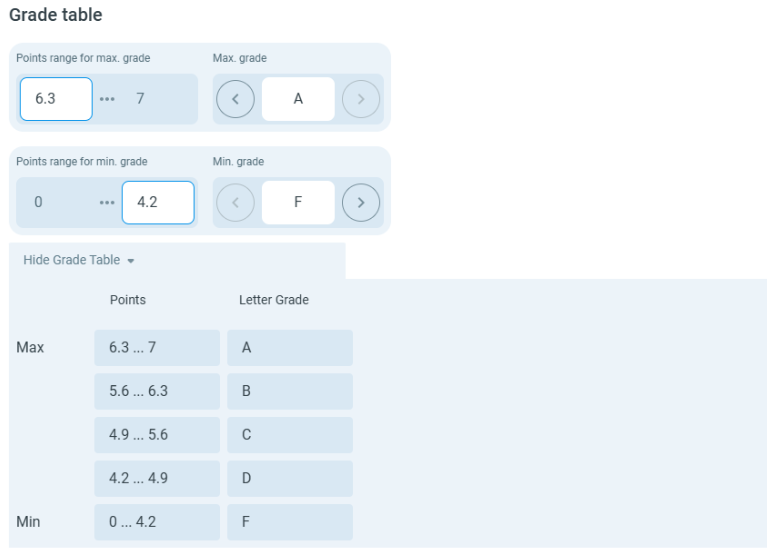
You can always reset to the default US scale if needed.
Class Performance at a Glance
Once students complete a session, it’s helpful to see the Class Grade Distribution.
This chart shows how student scores are spread across grades, making it easy to:
Spot overall performance trends
Identify groups of students who may need extra support
Check if your grading thresholds feel fair
👉 Example: In the session below, there were 7 students and 3 questions (1 point each).
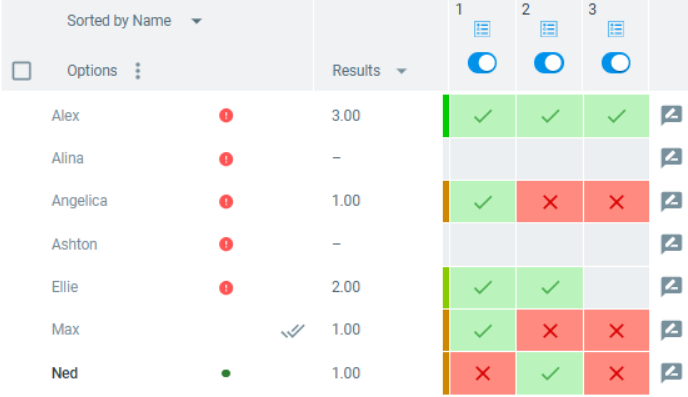
Since this was an exit test, the minimum grade was customized to D / 1 point.
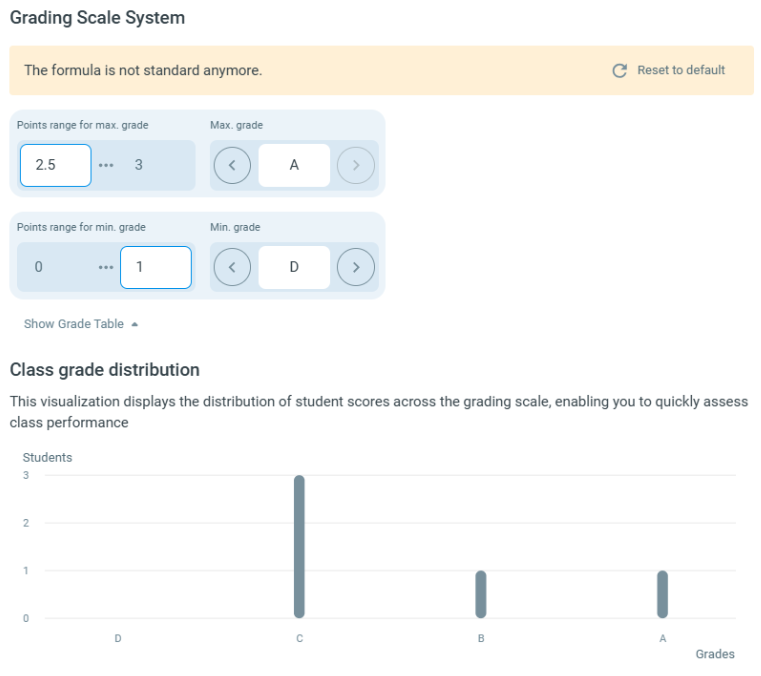
Not happy with the setup? You can always reset to default.
💡 Reminder: You can adjust the weight of each question in the Question Creator.
Also, when reviewing results on the session panel, you can always change if you want to see letter grade, points, or percentages in the results section:
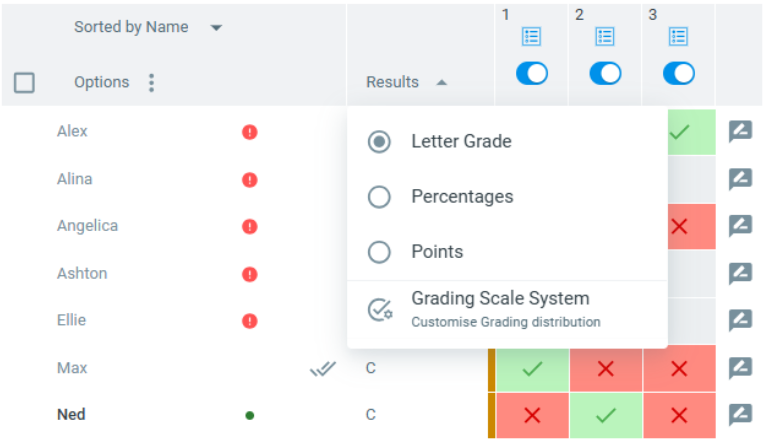
Student View: What Students See
You’re always in control of how and when students see their grades.
Adjust these options in Session Settings → Student View (check out our help centre article about “Student View” section):
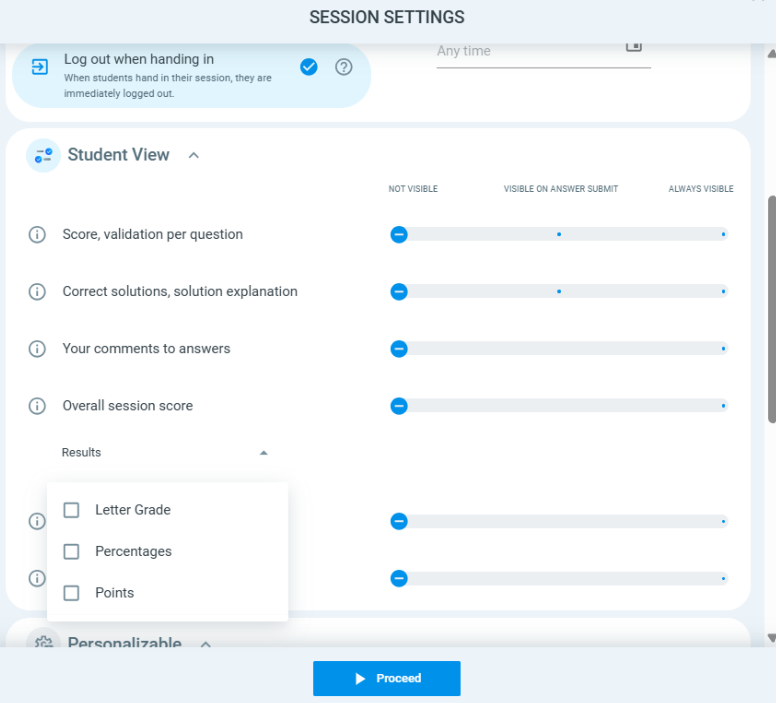
If selected Always visible, students will see their overall session grade right after submitting:
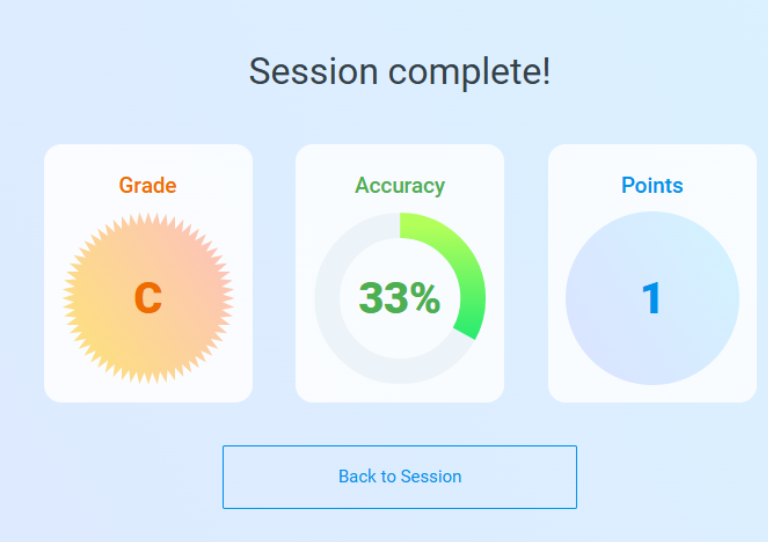
These details are also visible in the session panel:
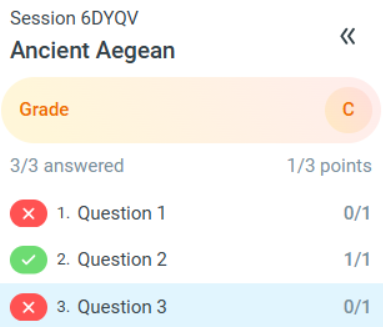
💡 Tip: You can also choose to show only the overall grade without revealing score and validation per question.
You can also choose between letter grades, points, percentages, or select all of them in the results section.
✨ With the Grading Scale System, you can focus less on calculations and more on teaching—while giving students fair and transparent feedback.
