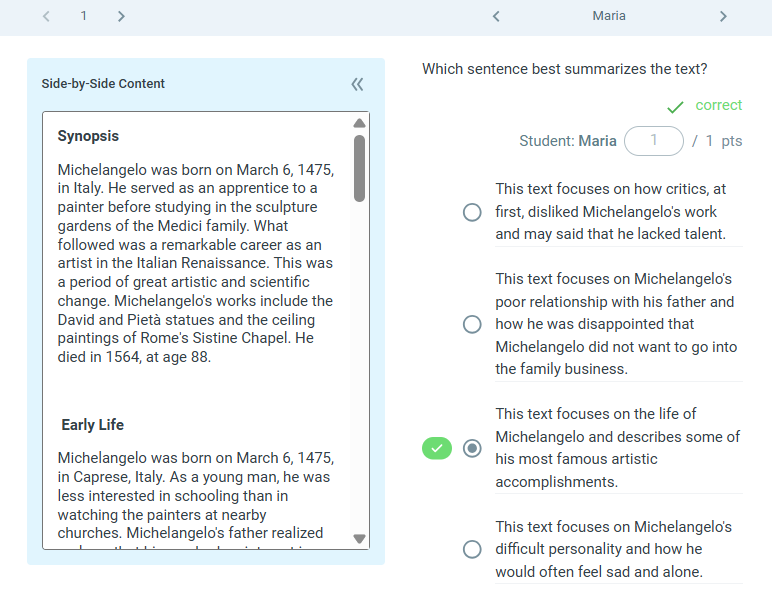Add the Side-by-Side Content that students need to consider when answering a question, such as a reading passage. This content will be shown side-by-side with the question for easier access.
Adding Side-by-Side Content
You can add Side-by-Side Content in the question creator. It's available for all question types. Click "Add Side-by-Side Content" button above the question title to start editing your content.
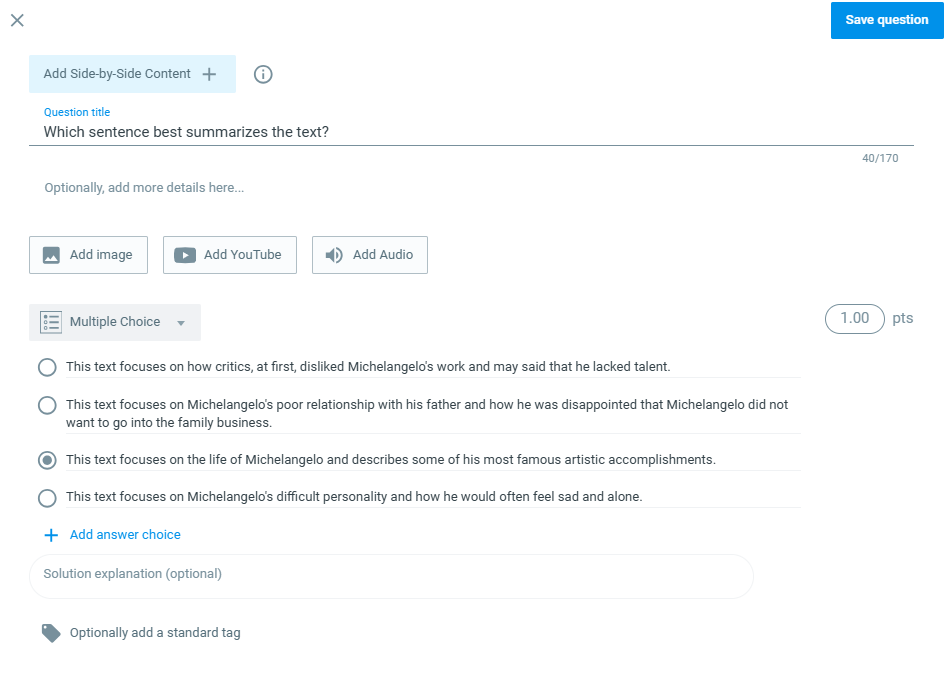
Here, you can add the Side-by-Side Content and edit it to make longer texts easier to read, making the text bold, italic, underlined, strikethrough, changing the text's size, or adding a numbered list.
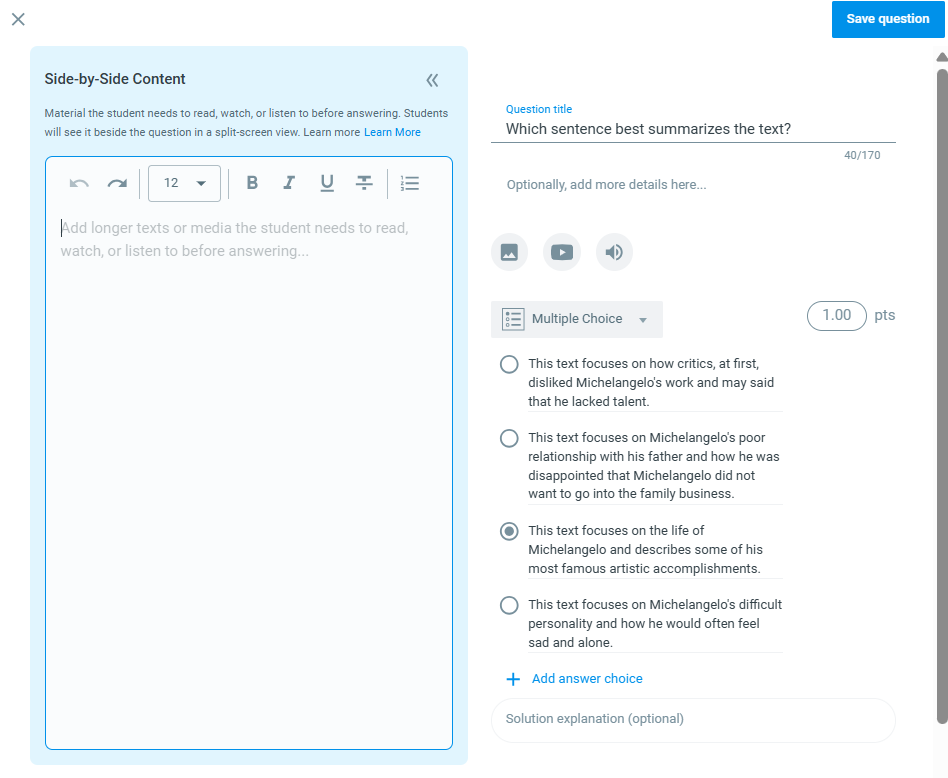
The question itself will be on the right side.
Note: Make sure to add the Side-by-Side Content to every question that requires it. The Side-by-Side Content is bound to a question, not a question set.
Student View
When opening the session, students will see Side-by-Side Content between the question list and the actual question.
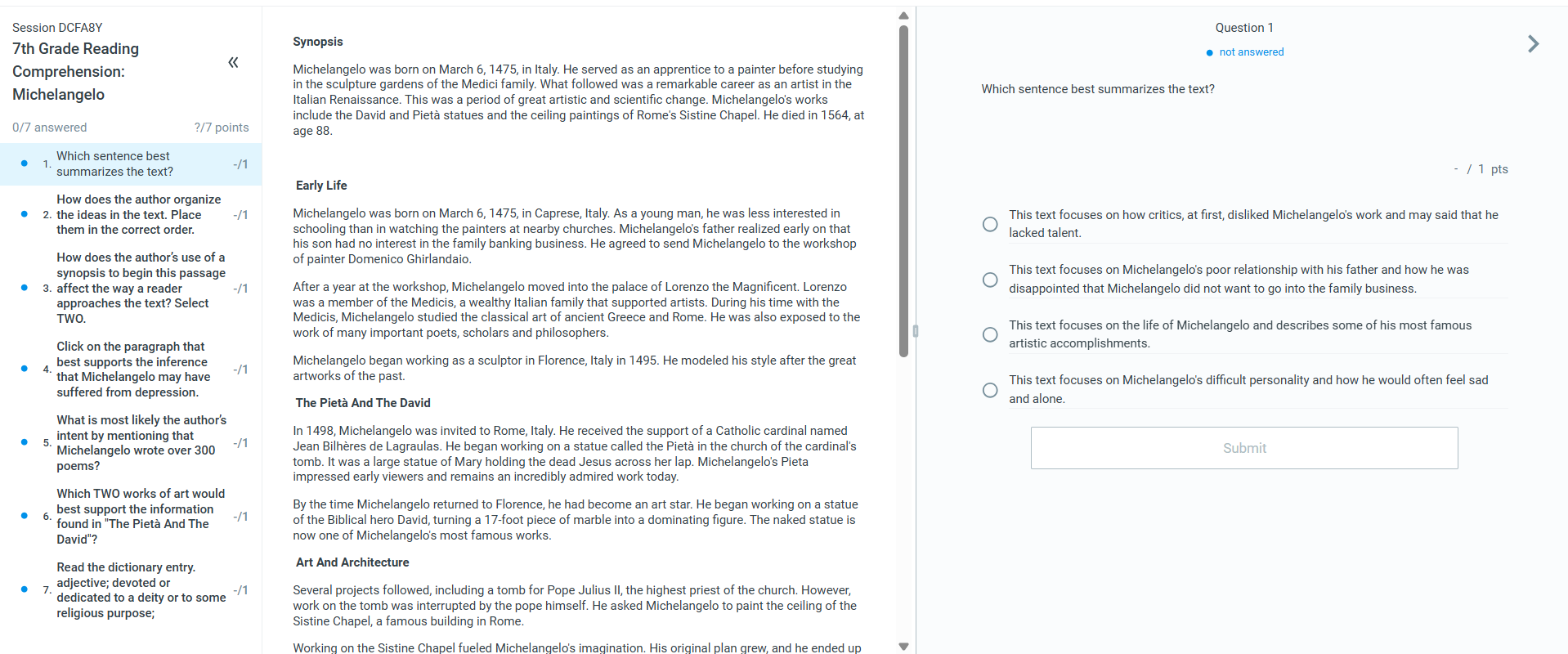
It's possible to hide the question list and resize the Side-by-Side Content section if needed.
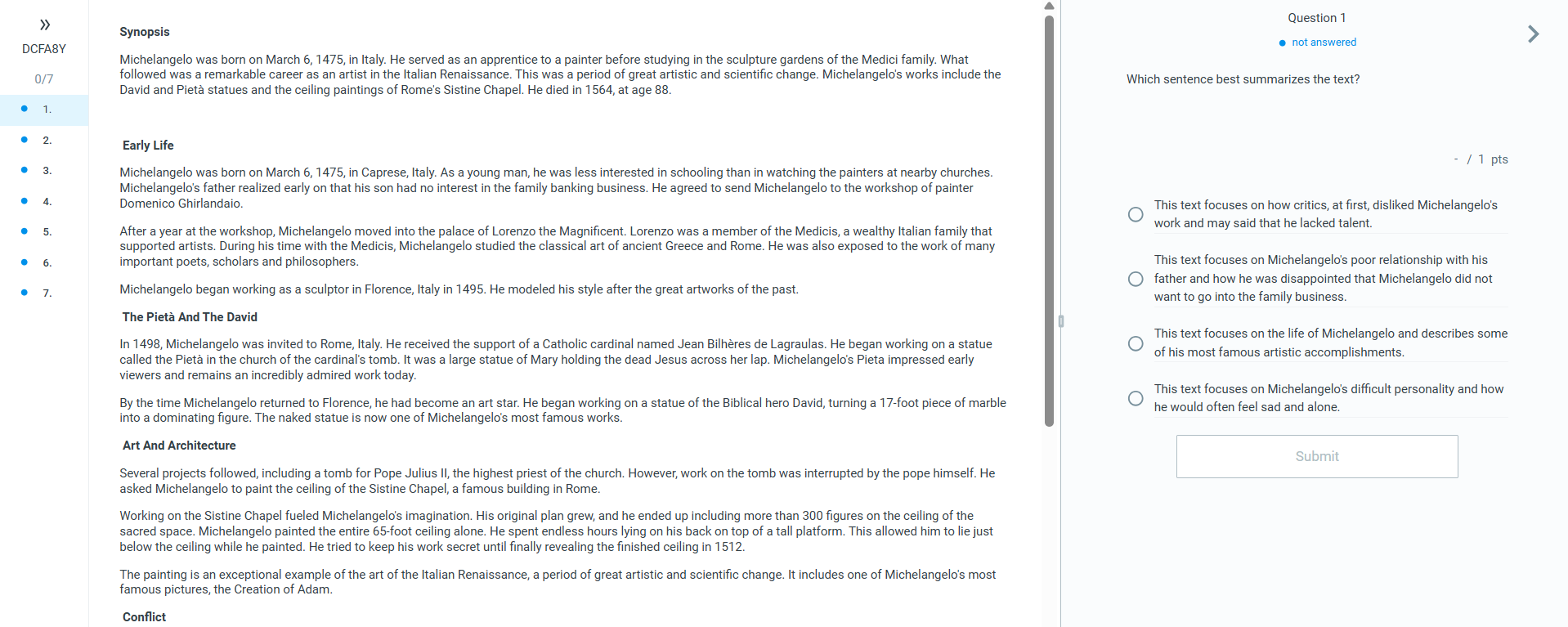
Session Dashboard
If you need to view the Side-by-Side Content when reviewing student answers, click on "Show Side-by-Side Content".
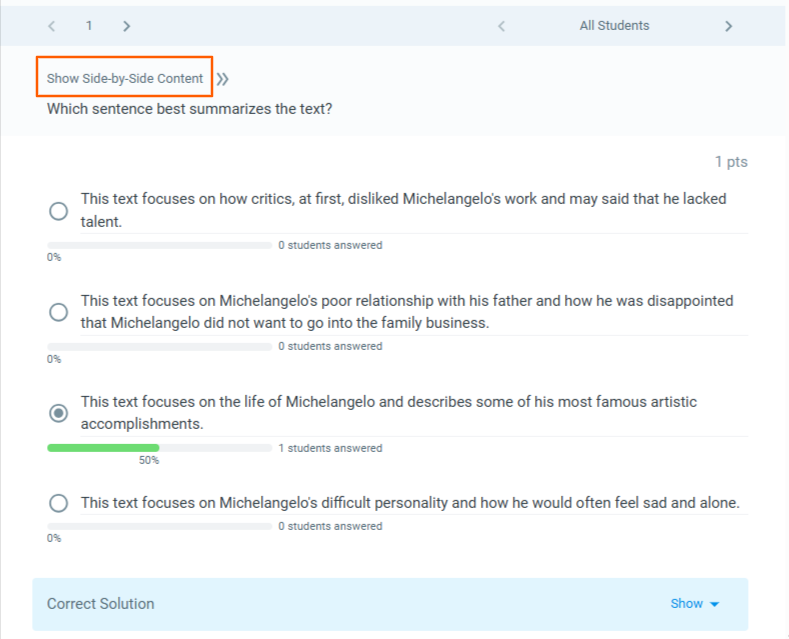
It is available both when reviewing class performance and individual students' answers: